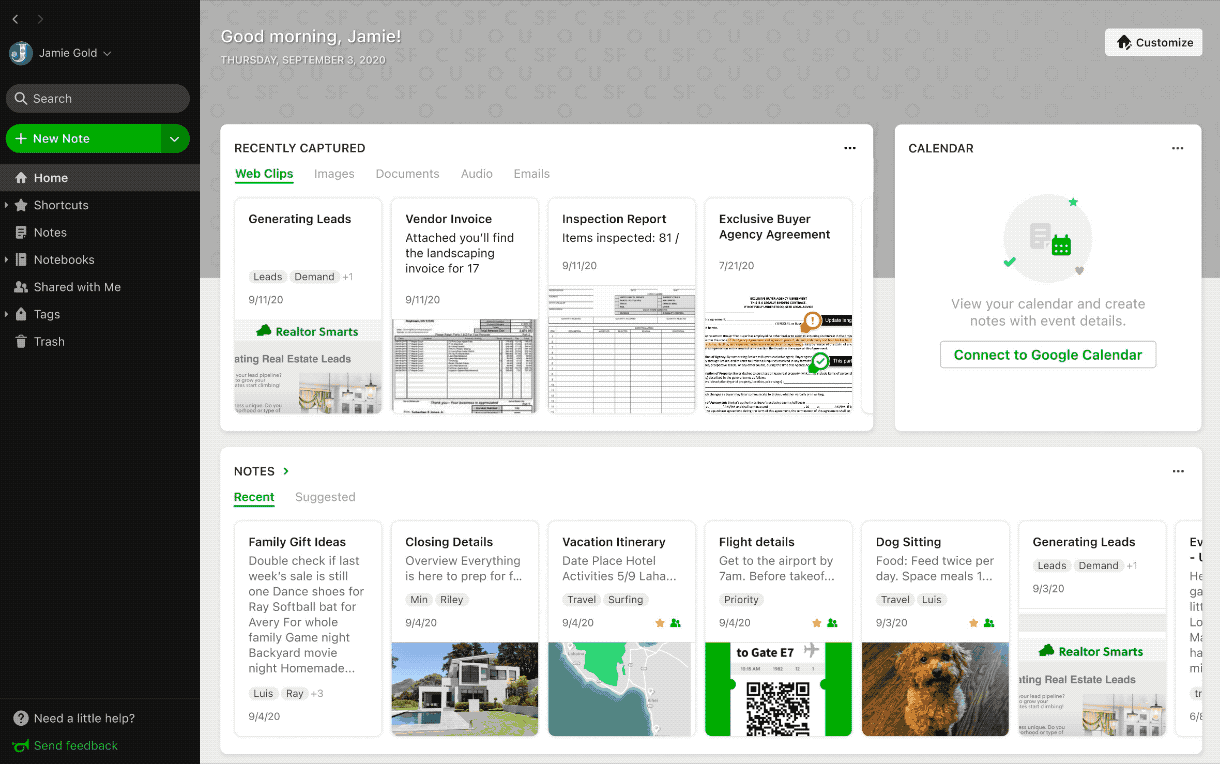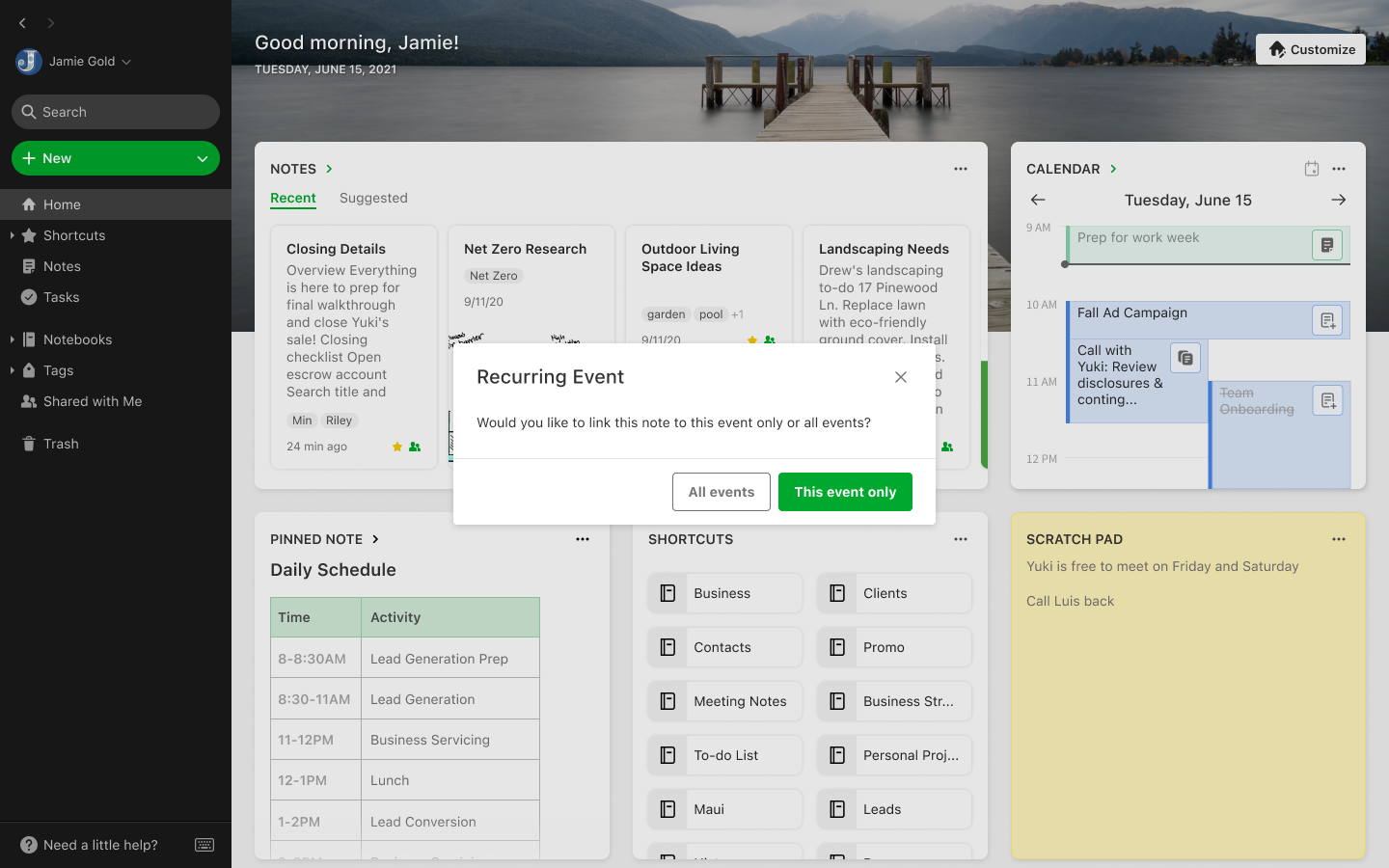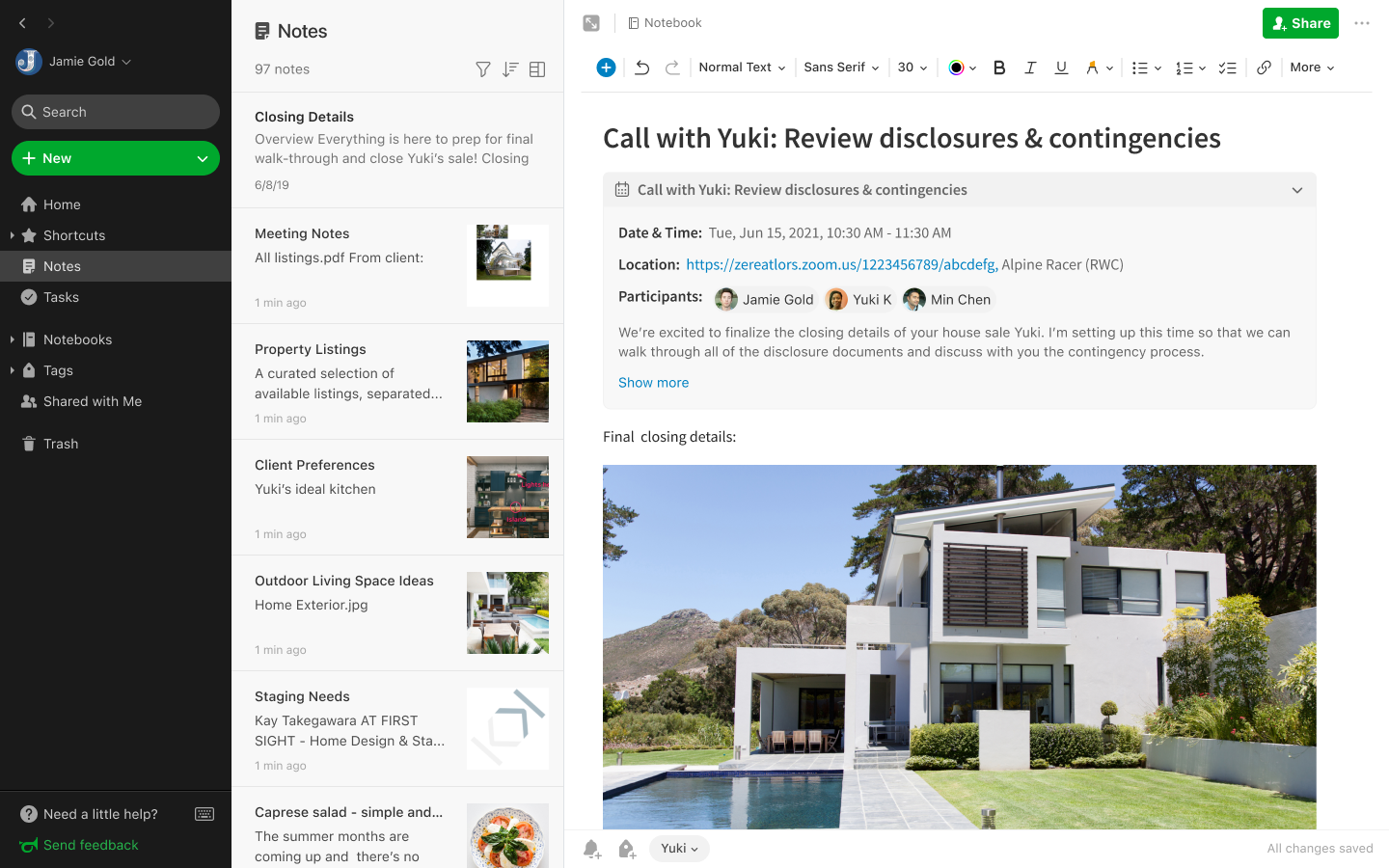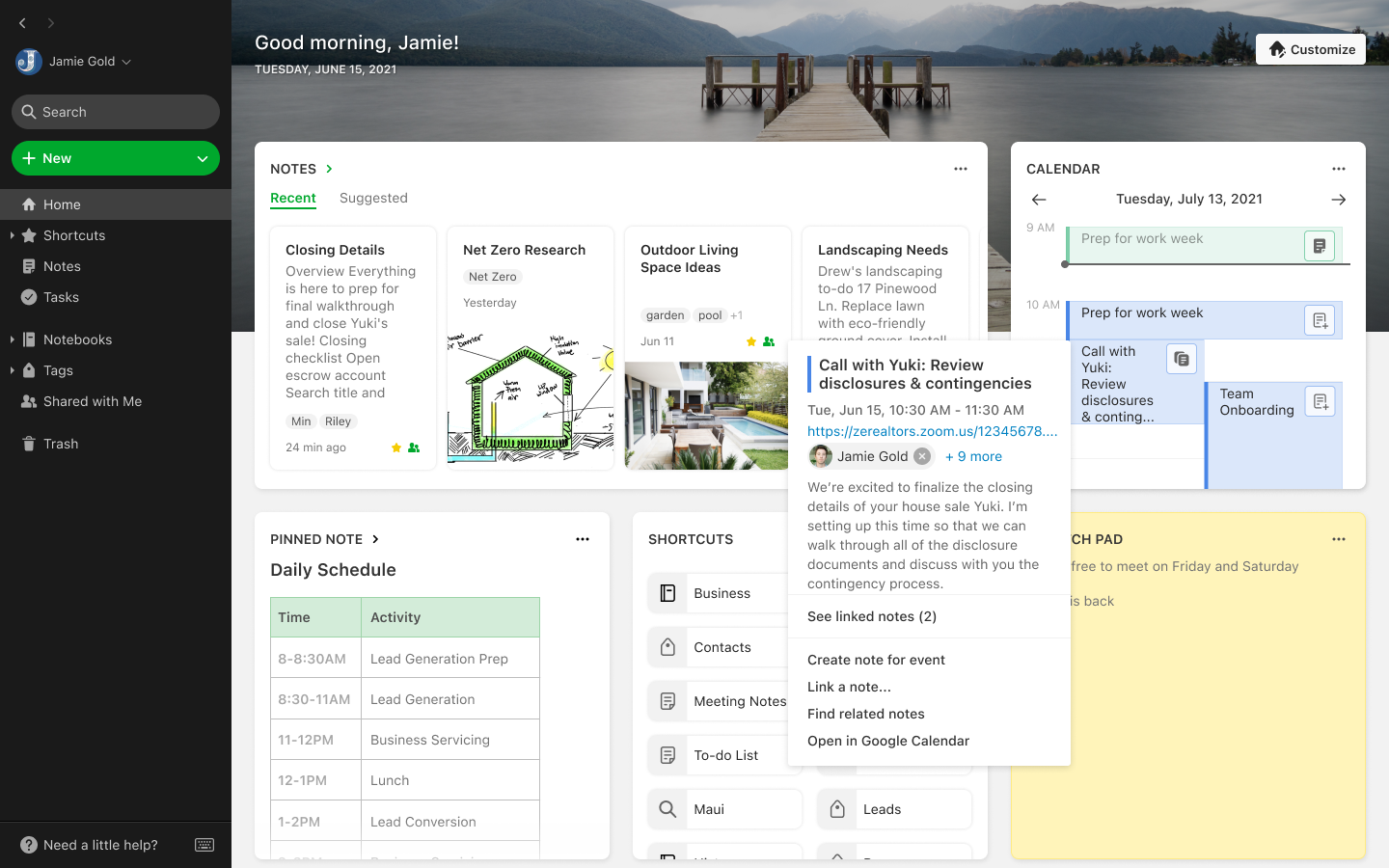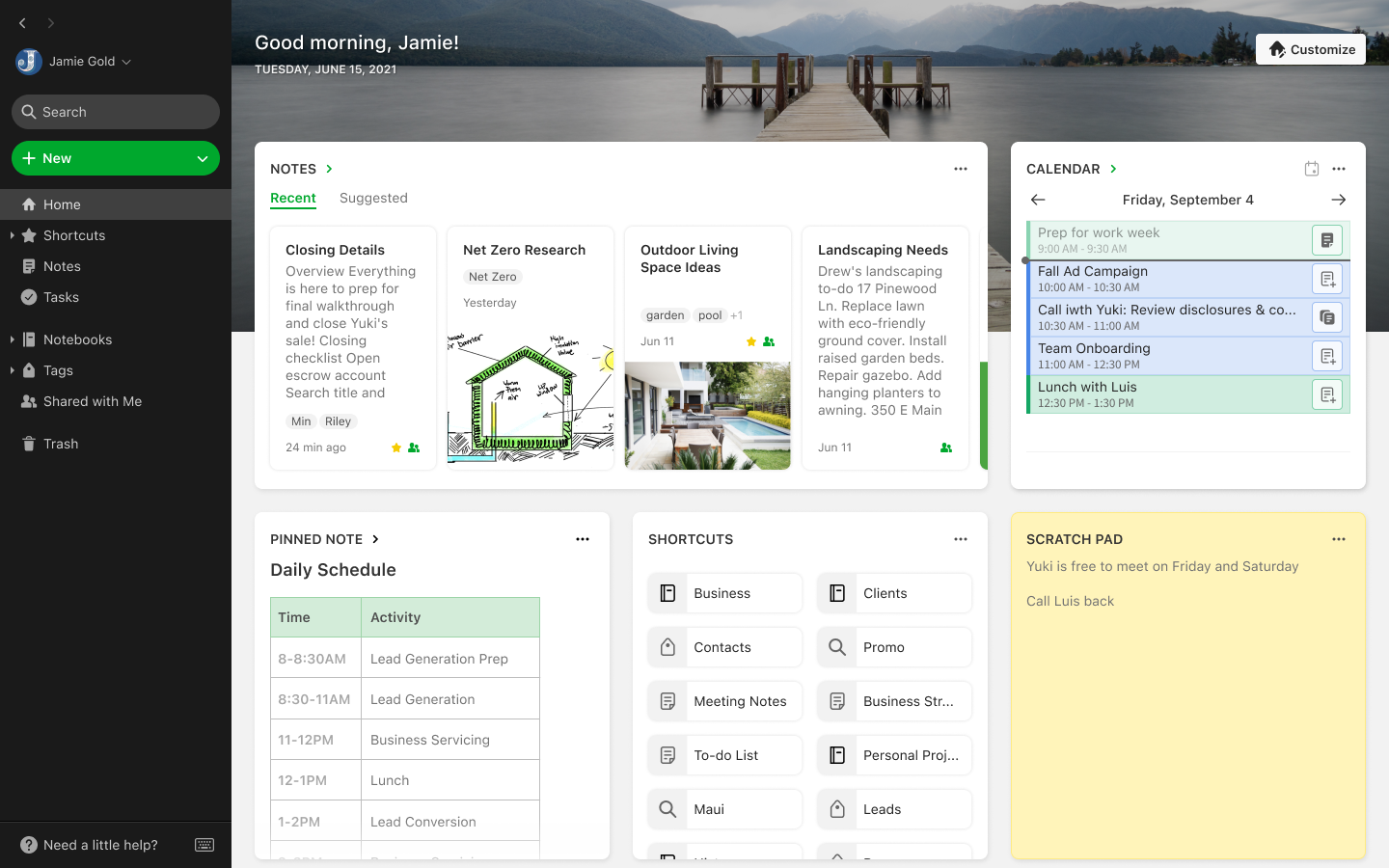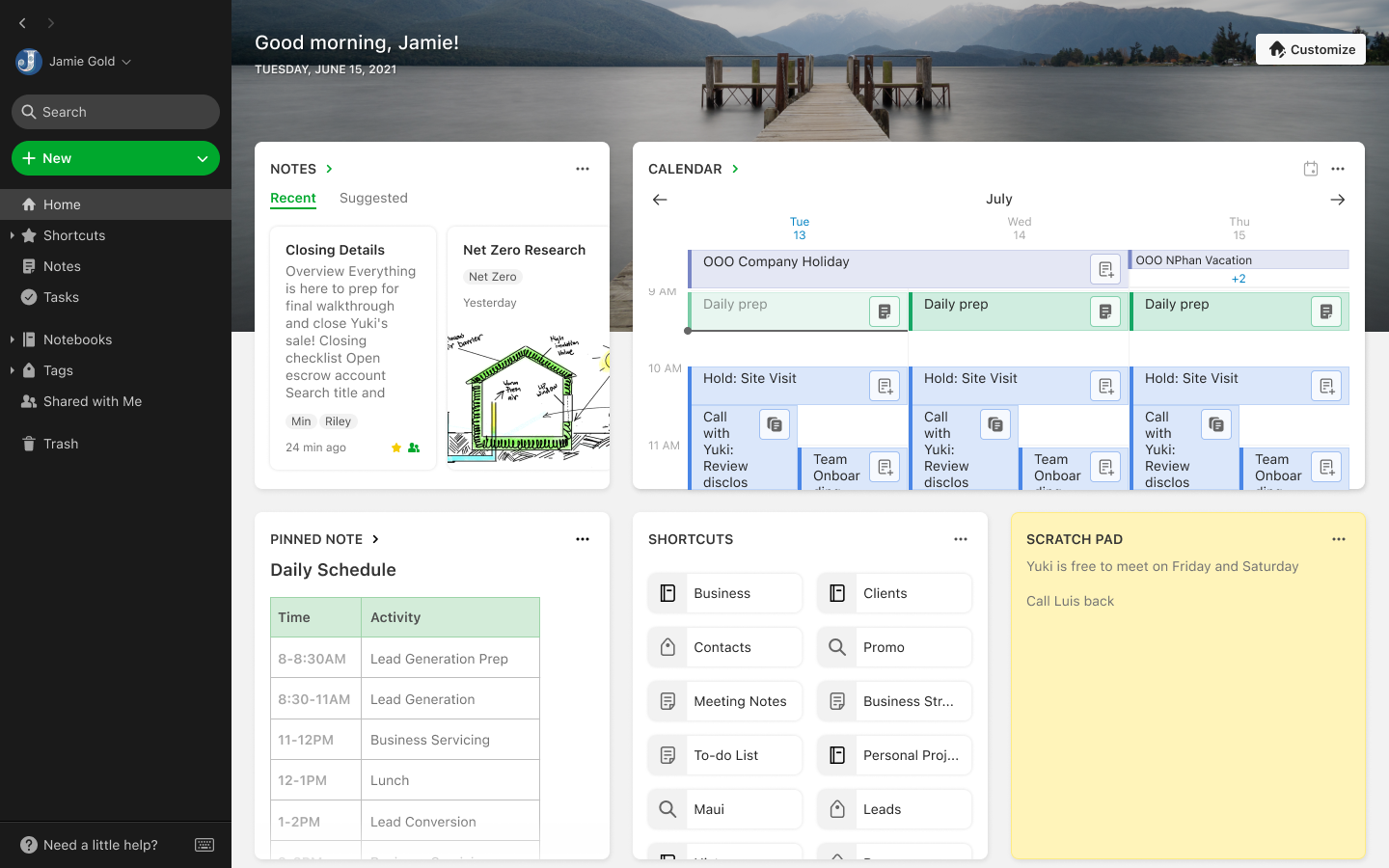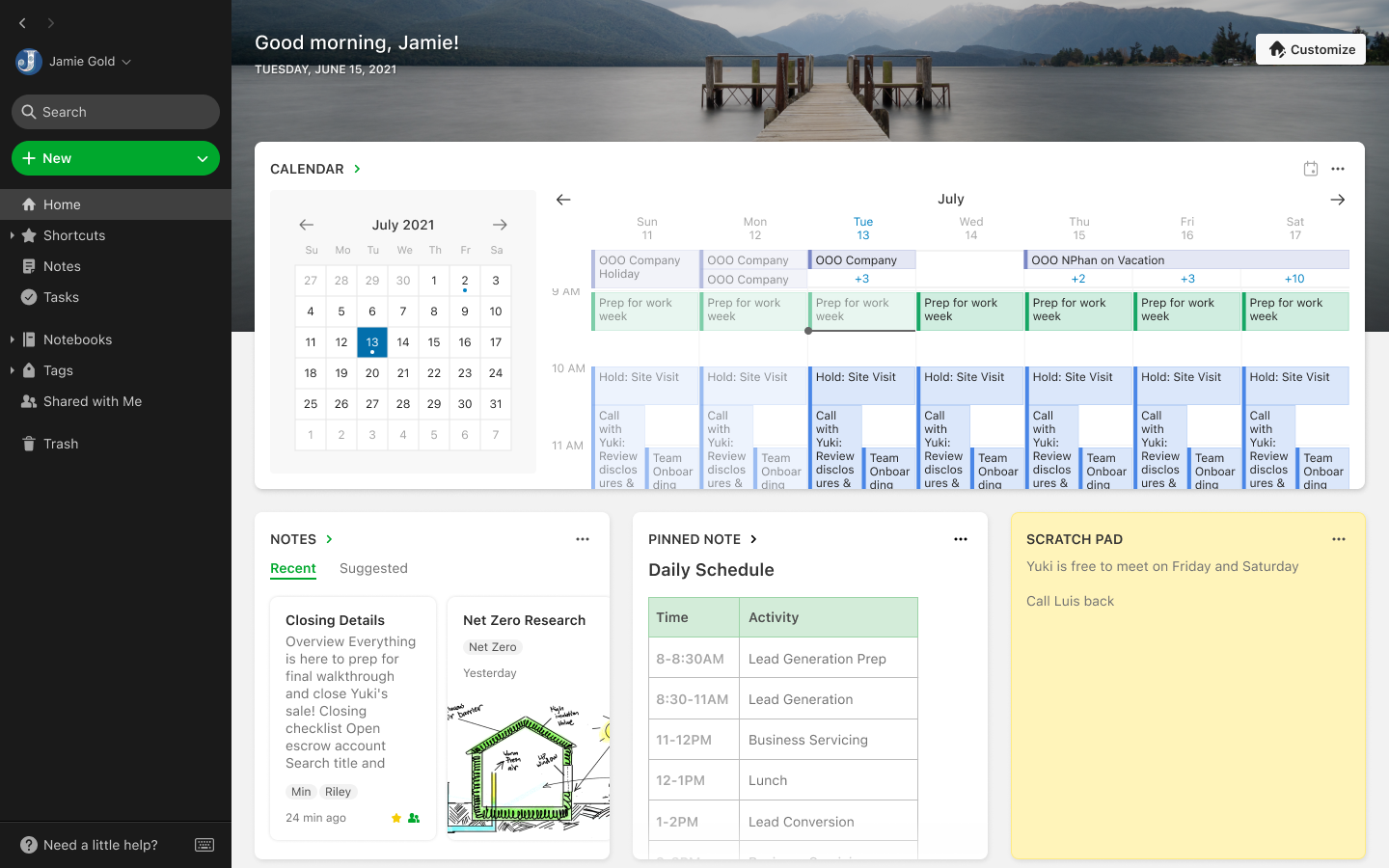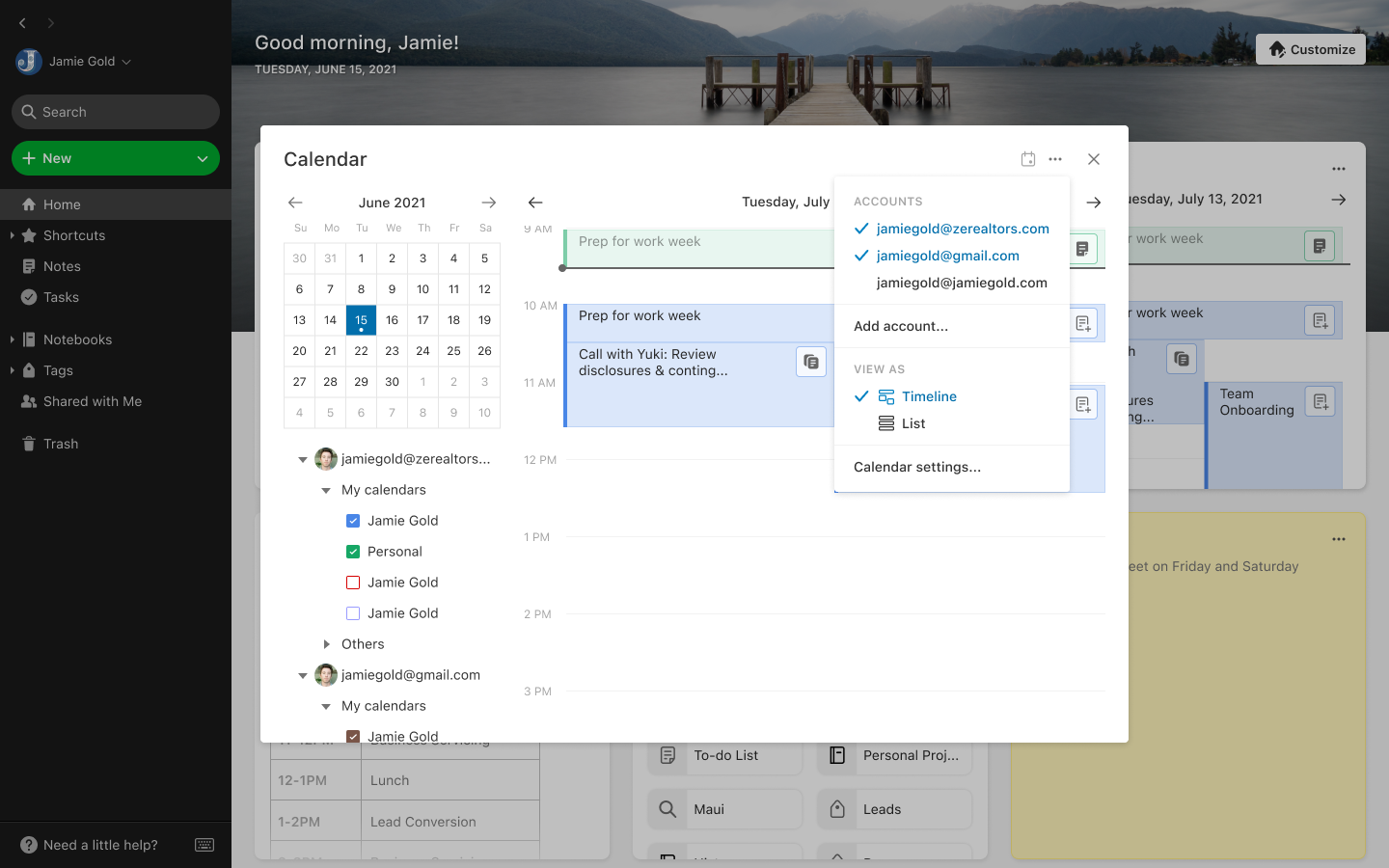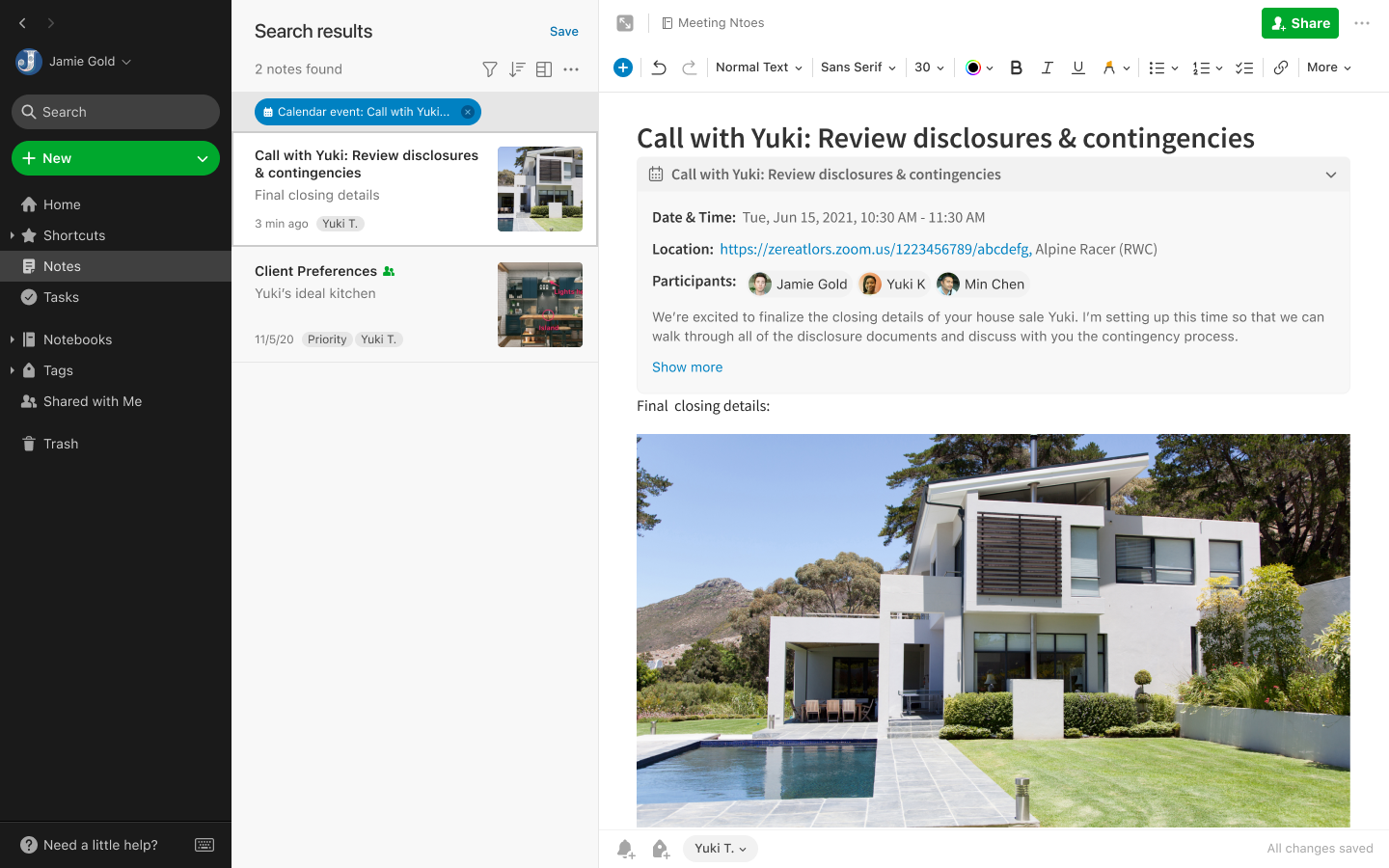Case Study
Evernote Calendar Integration
Reducing the friction of creating and retrieving meeting notes by integrating a user’s calendar into Evernote
Role: Design Lead & Product Designer from start to ship
Team: 1 PM, 7 Engineers, 1 Designer, 2+ QA, 1 PMM, 1 UXR, 1 writer
Partners: Collaborated with 7 product teams & 6 designers across the company
Platforms: Windows, Mac, Web, iOS, & Android
Timeline: June 2020 (Exploratory Phase) - July 2021 (Shipped to Production)
Background
Evernote is a note taking and productivity app that allows users to capture their content digitally on mobile, desktop, and web whether it’s just a quick note about a thought or idea, a web clipping, an important file, or a scanned document. One of the most common use cases for our professional users, however, is taking meeting notes.
As the sole designer on this project, my role involved looking at the end to end meeting note taking experience and solving note taking problems across the mobile, desktop, and web platforms. Thanks to our unique approach leveraging calendar integration to solve meeting note organization problems, this feature quickly snowballed from side exploratory project into a new paid feature for the product.
Reference: Evernote Calendar Integration
The Problem
Taking meeting notes can be as simple as creating a new note and capturing some words. However, keeping them organized and finding them later, takes a lot of extra time and effort that users don’t always have.
The main issues that stood out:
Notes are disjoint from the meeting in the calendar - Users who take meeting notes constantly context switch between their calendars, looking to see what meeting is next, and Evernote, referencing the notes that are relevant to those meetings. There’s no easy way for a user to see the notes related to a meeting from their calendar or vice versa. Most users just have a mental map of which notes are related to which meetings.
Taking notes takes time to setup & takes away from being present in the meeting - Every time a user wants to start taking notes they need to launch Evernote, create a new note, write a title, organize it into the proper location to make sure they can find the note later. Depending on whether the user is leading the meeting or not, the act of setting up in a timely manner can add stress and additional overhead.
Locating previous notes requires a users to be organized - Many users attend recurring meetings such as 1-1s or team meetings and need to reference the previous meetings’ notes. For users who take the time and effort to tag their notes or have special notebook organization system, these notes may be easy to find. For others who are less organized, a misplaced note can be time consuming to find or completely lost.
Project Timeline
Calendar integration was a part of a company wide coordinated release train with many cross team dependencies and required constant collaboration with 7 other product team & 6 designers. It initially started as an exploratory side project, but was expedited to ship as a new repackaged feature after the first successful round of user testing. The feature shipped in July 2021 on iOS, Android, Windows, Mac, and web. Roughly 6 months were spent in design and validation and 6 months in implementation across all platforms.
Project timeline between June 2020 and July 2021
The Design Process
Bringing clarity to ambiguity
Initial explorations for improving meeting notes from previous iterations ranged from a transcribing meeting assistant where users would never have to take any notes at all to having Evernote replace a user’s calendar app all together and becoming the new calendar app. Over the years Evernote had collected a wealth of ideas on how
The Solution
Calendar Widget on Home - Connecting to Google, viewing events, creating notes, & retrieving notes
To address these problems our solution focused heavily on integrating with existing calendar services to
Reduce the need to switch between apps by user’s calendar from their preferred service (Google, Outlook, within Evernote
Reduce the amount of time it takes to start taking notes by automatically titling and populating notes with meeting details
Reduce the amount of time it takes to find existing meeting notes by making it quick and easy to associate notes to events and find them later
This manifested into 4 main features:
Calendar Home Widget
Calendar Event Links in Notes
Notifications
Google Calendar & Evernote Clipper integration
Calendar Home Widget
Calendar Widget on Home with event details & secondary actions
The Calendar widget on Home, reduces the need for users who switch back and forth between Evernote and their calendar app if they want to quickly view their upcoming meeting or get meeting details. In addition to this, it allows
Evernote Calendar Widget on Home - Different create and open note states depending on number of links
users who like to have one meeting note for all events in a recurring series, there is an option to associate the note with only this particular event for all of the events. If they choose all events, the note will be linked to all
Recurring Meetings - Users can link a note to one or all events
In Note Experience: Evernote Calendar Links
For users who already have a note created and want to link it to an event retroactively so that they can access it from the widget later, the Insert menu provides the user to option to while in the editing experience.
In Note Experience - Insert Menu - Linking an existing note to an event
Notes that are linked to a calendar event have what we call a richlink attached to them. Richlinks are a section added to the note that is dynamically populated and interactable. Users can collapse or expand the calendar event richlink to see more details, view all the participants in the meeting and their response, and access meeting data such as Zoom links. If the meeting changes, the richlink is automatically updated so that the data in the user’s note is not stale and out of sync with their
Notifications
For users who are constantly context switching between apps and might not have Evernote open all the time, notifications are available either before a starts or after a meeting ends to help further streamline the process of taking meeting notes even further. For meetings that don’t have any notes linked to it, users have the option to create a note. This automatically launches the app and creates a note with that meeting’s details auto-populated. Meetings that have notes already linked, give the user the option to open the linked notes, removing the need to look for the Evernote app and make the multiple context switches.
Out of App Experience: Evernote Clipper Integration in Google Calendar
(Still in development)
Although having the Calendar widget in Evernote helps a user view their calendar within the app, the reality is that users will still use their preferred calendar app when they need to manage their daily lives and events. Similar to the system notifications solution, by leveraging Evernote’s Web Clipper Chrome extension, users can also create and open notes from inside Google Calendar itself.
Initial Concepts
Blah blah
What we learned
Juggling multiple calendars along side notes are users’ biggest painpoint - Not everyone needs to take notes for meetings. The most valuable feature of the Calendar integration was actually integrating multiple calendars together from either one or multiple calendar services.
Everyone takes notes differently - For users who take meeting notes, some users prefer setting up their notes before the meeting, others during, others after. For recurring meetings, some users prefer one note per meeting while others preferred to append to the same note for all instances of a meeting. Depending the user’s organizational structure, the meeting culture at their work, and volume of notes they took, all users had different preferences in workflow.
Notifications aren’t always bad
Onboarding & Monetization
Feature introduction screen & educational tooltips
Free trial offer & expiration flows
Connect to Google Calendar, add account, and choose calendar flows
Free user paywalls
Downgrade experience
Settings
Notification settings
General calendar settings
Connected services (Google) settings
Home Widget
Widget layouts: Mini, 1x, 2x, and 3x sizes
Views: Timeline views 1d, 3d, 5d, 7d, & agenda view
Viewing event details
All day events
Expanded view
Multiple account & calendar filtering
Create note flows
Open note flows
Link existing note flows
Recurring meeting flows
Offline scenarios, connection problems, & other errors
View related notes flow
In-note experience
Event representation in the note, collapsed & expanded
Insert event flow (to existing notes)
Out of app experiences
Create note notifications
Open note notifications
Validating marketing assets and launch materials
Create & open note experience from Google Calendar webpage (Post launch feature)